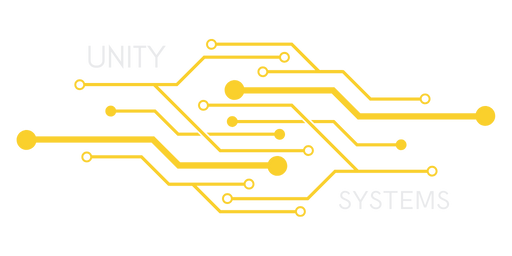Applying a Steam Update
To update your server version of 7 Days to Die, log-in to your control panel. Go to your Game Service controller, then goto configuration files. From here, open your serverconfigmain.xml and serveradmnincustom.xml and make sure to backup both files.
Occasionally, Some of 7 Days to Die's updates will cause your server's configuration files to break, We believe this is due to the Steam Validation process. We do offer a backup that will back up your files automatically when you update, but please manually backup your configuration files before updating your server. We can not recover your files if they are lost.
Once you are sure you have completely saved your configuration files off the server, go back to your servers control panel and click "Steam Update", You will know if there's an update due to the little icon on it. A pop-up window will appear asking you to update, upon pressing yes, your server will update to the latest stable build.